









Live the life of Zuri for one day
“Nothing is more difficult and therefore more valuable than being able to decide.”
Zuri’s life descrition.
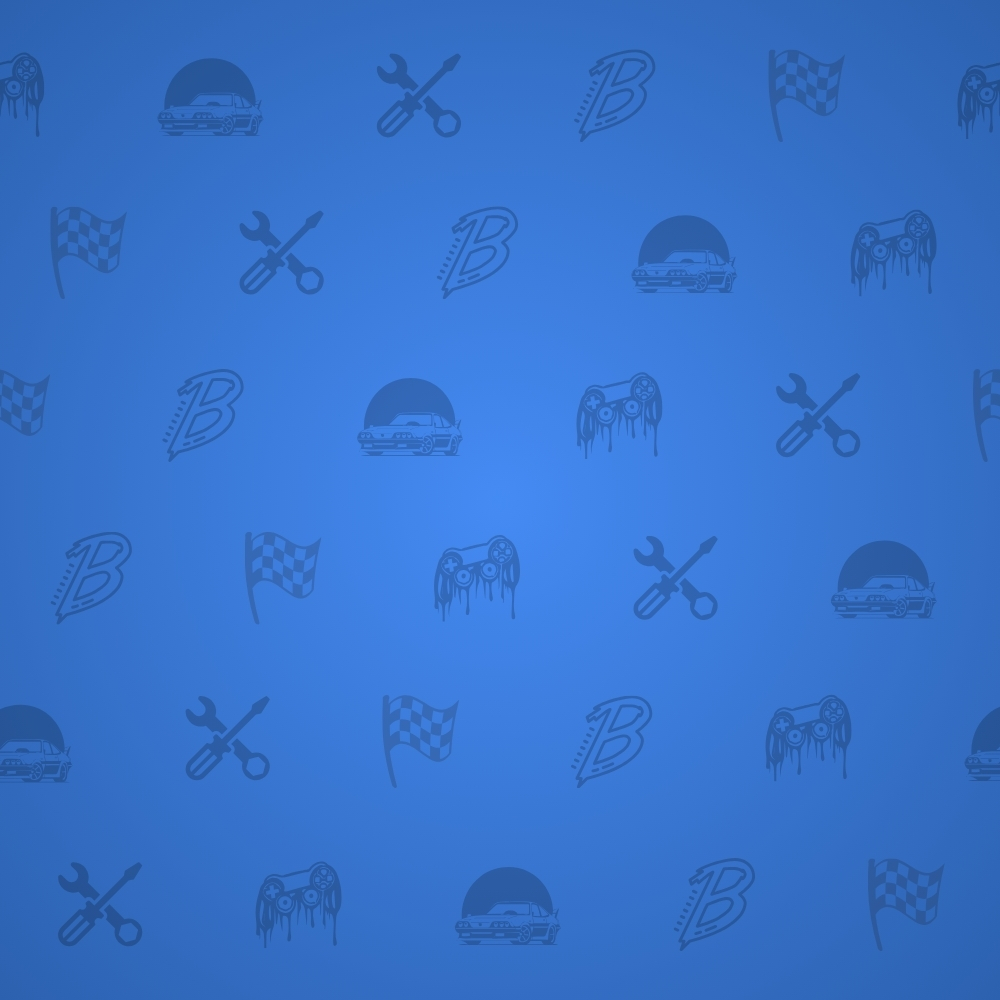
Speed Rivals – gallery –
“Making decisions is easy when your values are clear.”













Zuri’s Life – Extra Info –
If you need more info about the game or the team who develops it, don’t doubt to contact us. We will be pleased to assist you 🙂